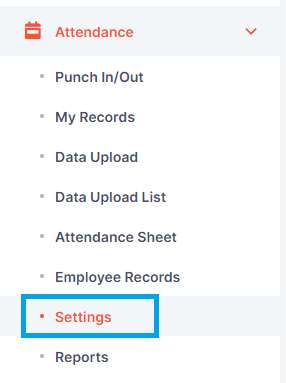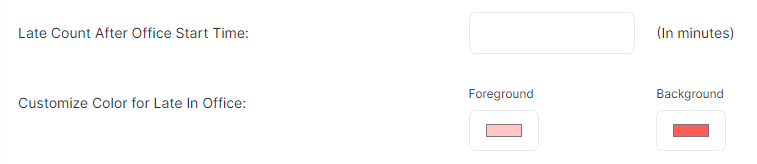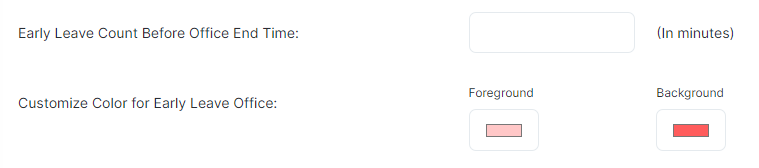You can configure and customize your attendance settings based on your preferences.
- Click on ‘Attendance’ from the left menu.
- Select ‘Settings’.
You can choose whether to allow your employees to change the date and time while punching in and out. If this permission is not granted, employees will be unable to alter the date and time during punching in and out. The system will always display the current date and time by default, and employees can punch in and out using this current date and time.
You can update your office start time and end time if needed.
If you wish to track or monitor late arrivals of your organization’s employees, you can set a value for ‘Late Count After Office Start Time’ in minutes. For example, if this value is set to 30 minutes and the Office Start Time is 10 am, any punch-in after 10:30 am, such as 10:45 am, will be marked as late on the Attendance report. Additionally, you can customize the foreground and background colors for this indication, which will be reflected in the Attendance Report.
If you wish to track or monitor early departures of your organization’s employees, you can set a value for ‘Early Leave Before Office End Time’ in minutes. For example, if this value is set to 30 minutes and the Office End Time is 5 pm, any punch-out before 4:30 pm, such as 4:15 pm, will be marked as an early leave on the Attendance report. Additionally, you can customize the foreground and background colors for this indication, which will be reflected in the Attendance Report.
If punch out is missing for a certain day, it will be highlighted on the Attendance Report. You can customize the foreground and background colors for this indication, which will be reflected in the Attendance Report.
If your organization offers double-time compensation, you can set a value for it in hours, and double time will be calculated for employees based on this value.
Double time is calculated after a certain number of hours have passed from the Office End Time. The time between this threshold and the Office End Time will be considered as overtime. If the Double time hours field is left blank or set to 0, then any time worked beyond the Office End Time will be considered as overtime, and there will be no double time.