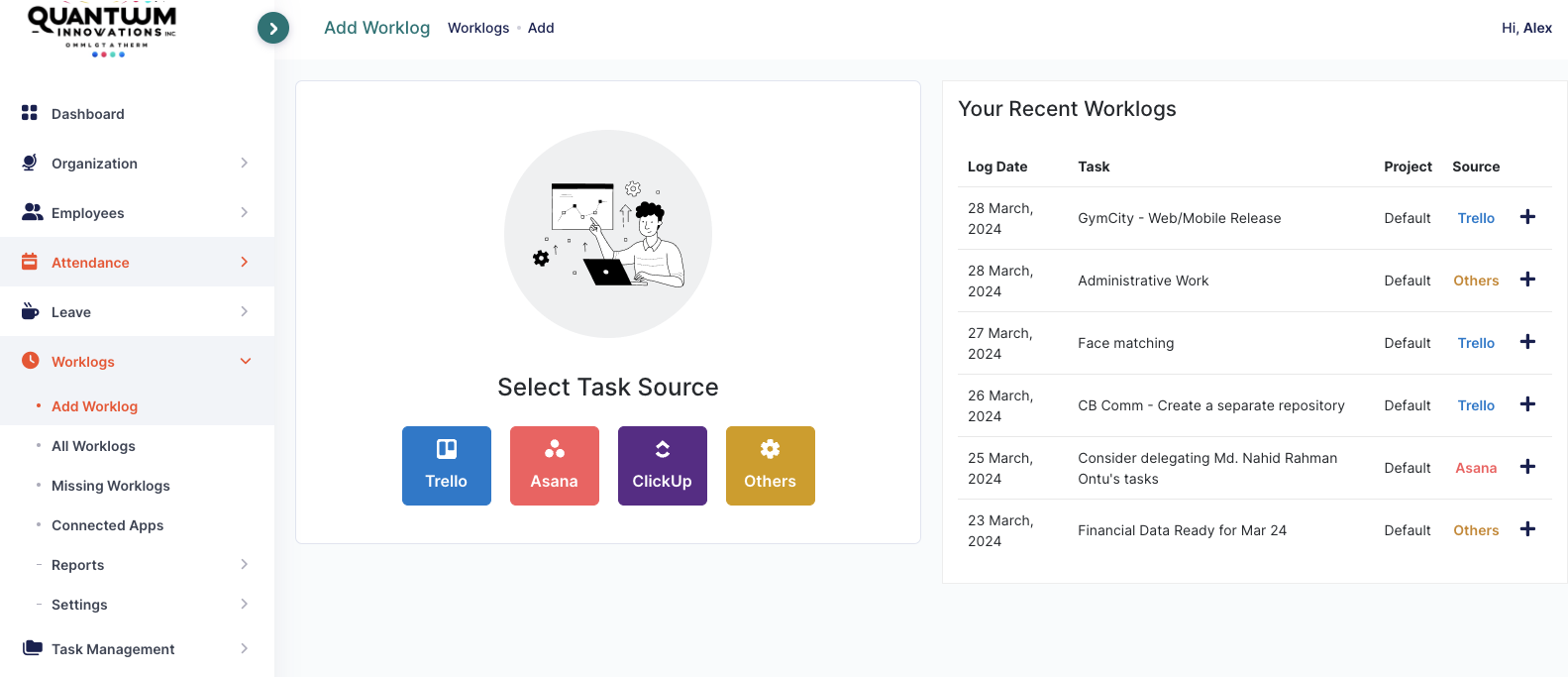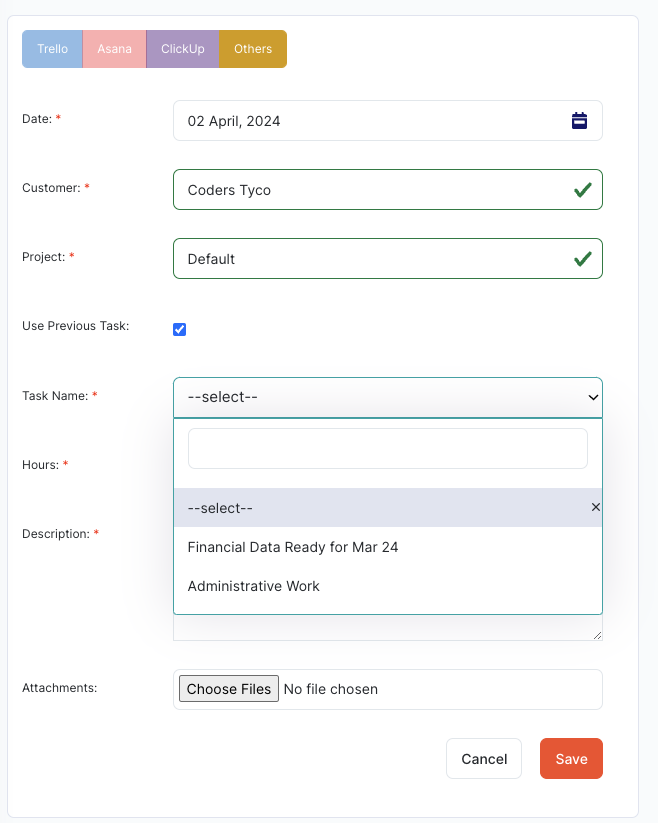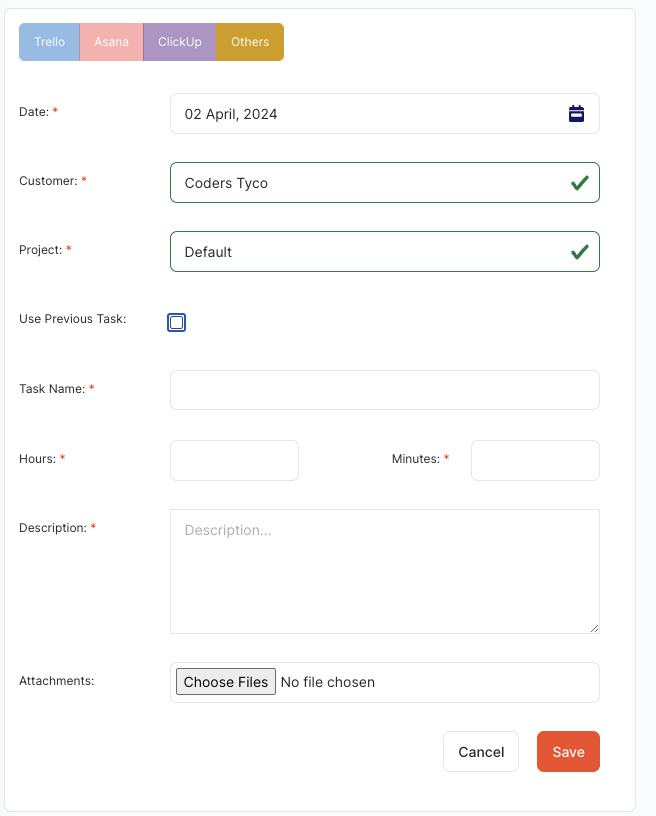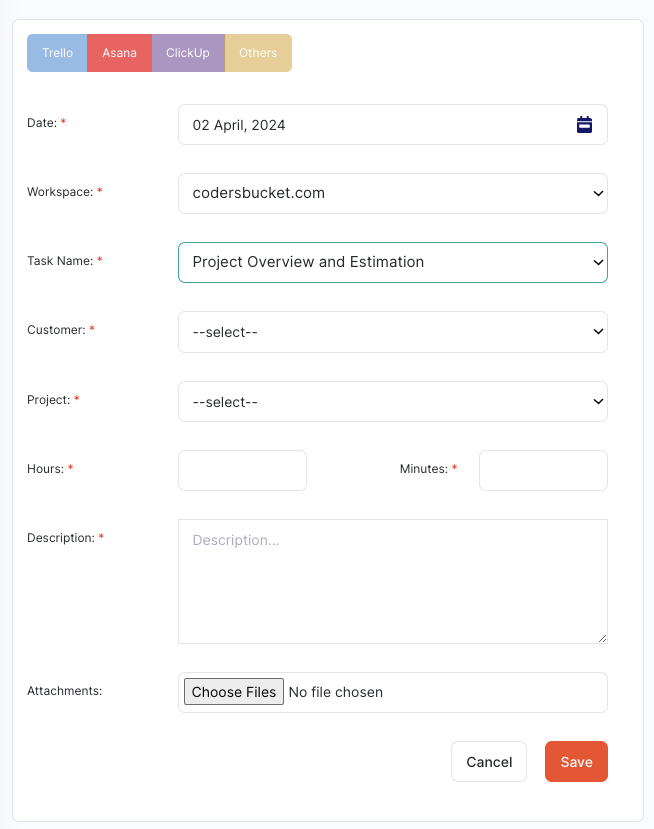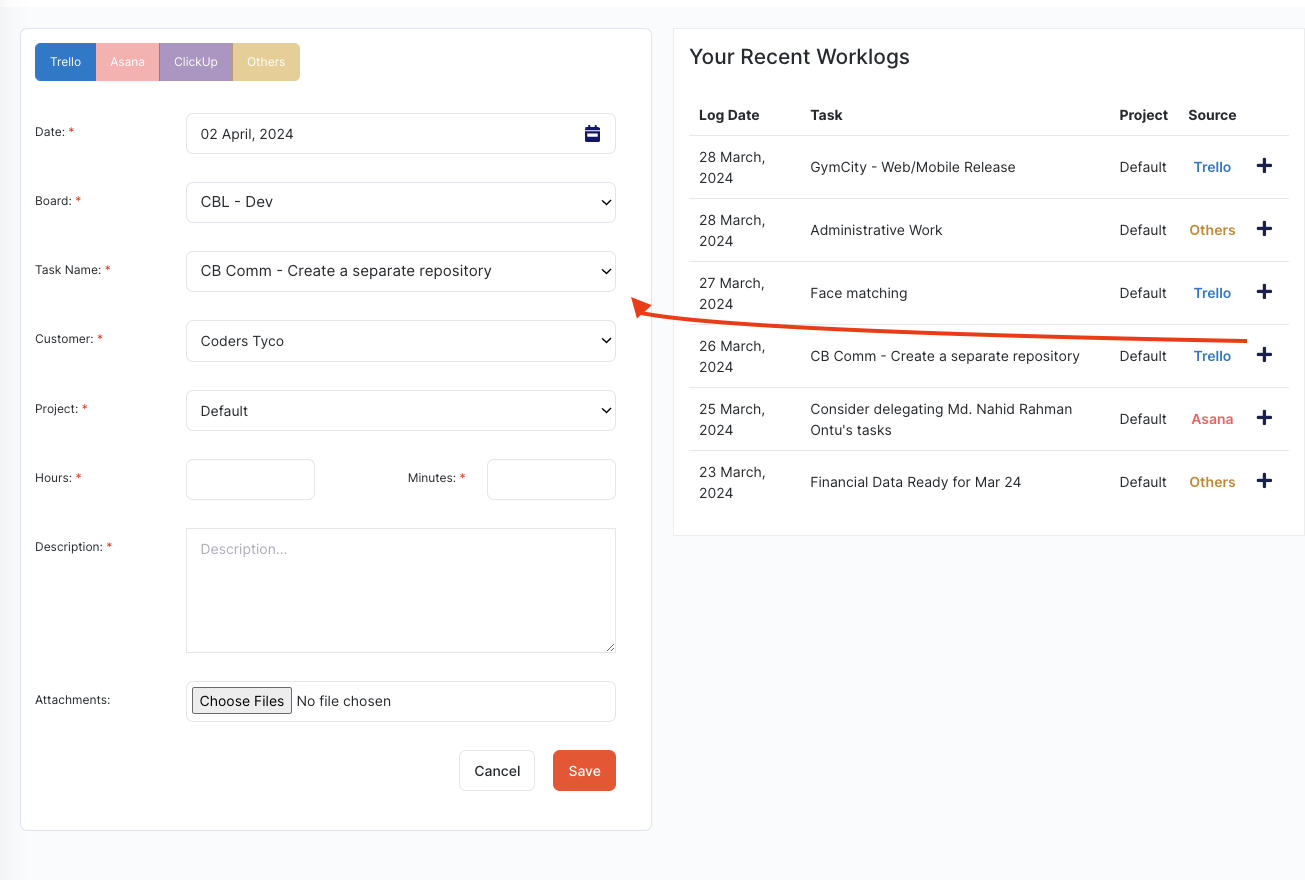Employees can submit their worklogs in a few ways by choosing their preferred project management software. The following screen shows options for Trello, Asana, ClickUp, and Others.
Choose Trello, Asana, Clickup or Others
You must select a Customer and Project; then, the tasks will appear based on the option you choose. If you select Asana or ClickUp, you will receive a list of tasks from the dropdown. Alternatively, you have the option to submit a worklog without associating it with any specific task.
Others:
When you choose Others
Asana or Trello or Clickup
Here, if we select Asana, it will display the Workspaces or Boards. You must choose the board/workspace for which you need to log work.
- Workspace/Board: Choose the one to which you have been assigned.
- The task list will appear, showing tasks to which you have been assigned, ordered by the last activity on each task.
- You can select a customer and project from Hellohrm, allowing you to easily differentiate the hours spent on each customer or project.
Your Recent Worklogs
- When an employee logs the same task daily, they can choose it from their recent log form on the right side.
- Clicking the “+” button generates the Add Worklog form, pre-filled with the customer, project, task, etc., and the user needs to provide the rest of the information.
This offers great flexibility for users, allowing them to quickly add worklogs.
This way an user can give worklogs.