Task Management
Hellohrm comes with its own task management tool, allowing users to create and manage tasks directly within the platform. Additionally, we’ve expanded our features to include integration with various project management tools like Asana, Trello, and Clickup through our worklog feature. This means when you view your task list in Hellohrm, you’ll see tasks from both Hellohrm and these external tools all in one place.
To help you easily identify the origin of each task, we’ve introduced a “Source” filter. Within this filter, you’ll find options like “Asana”, “Trello”, “Clickup”, etc., representing tasks from these external platforms, as well as “Others” for tasks created within Hellohrm itself.
👉 You can find tasks from different project management tools in your task list which may not have detailed information; we only retain the title and the source link for these tasks. These cannot be edited or deleted. Such tasks are created when giving worklog. It’s important to note that when giving Worklog, you must select a customer and a project, ensuring that any task from third-party tools is categorized under the appropriate customer and project.
Note: Source Other mean task created on Hellohrm
Add Task
Creating a task is straightforward. You can specify details such as the customer, project, title, type, category, billability, visibility to the customer, status (Active or Inactive), progress (e.g., New, In Progress, Completed), start/end dates, and assignees.
Task Details
The Task Details page aggregates all information related to a specific task, making it easily accessible for review and interaction:
The above screen show the details of a task
- Progress Tracking: Update the task’s progress stage directly from this page.
- Click on the “Reports” will bring you to the list of worklog
- Worklog giving by employee for a year to udnerstand how much time a team spent on a task
- Worklog List will gives the list of worklogs giving by employee for this task it show the titele and hours
- Quick Access: Reassign tasks quickly from this option.
6. Comments and Logs: View all related logs and comments. Clicking “View” opens a comment box for team communication.
Task List
Tasks can be filtered by their source. Tasks created in Hellohrm are labeled “Other,” and those from external tools are linked directly to their original platform for full details and edits.
For a comprehensive understanding of how task management integrates with work logging and project oversight, proceed to the Worklog module section.