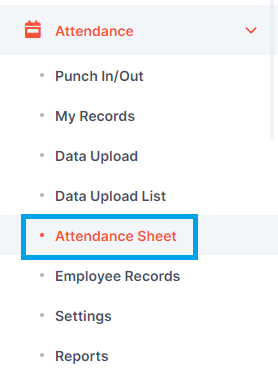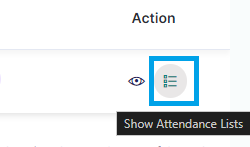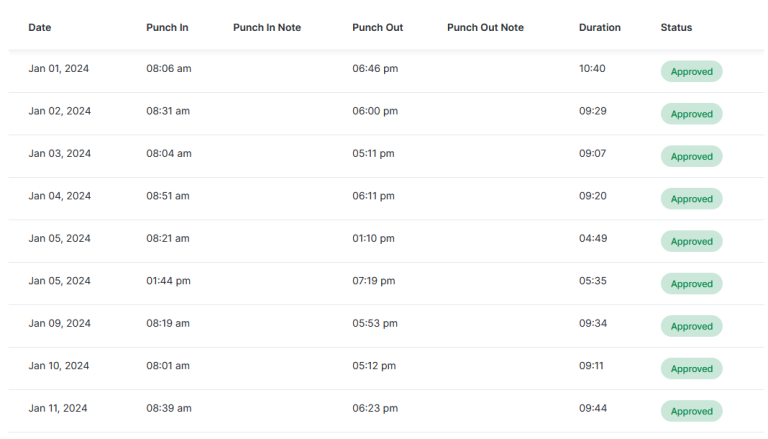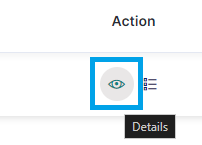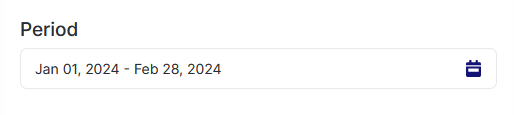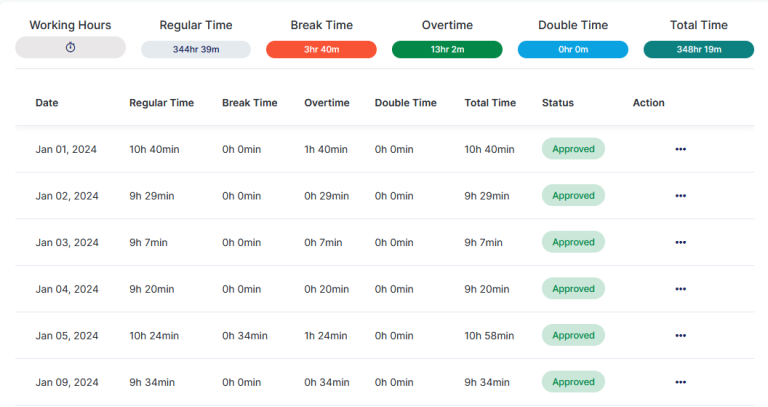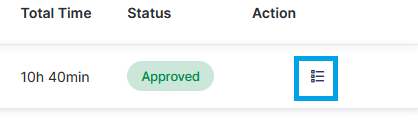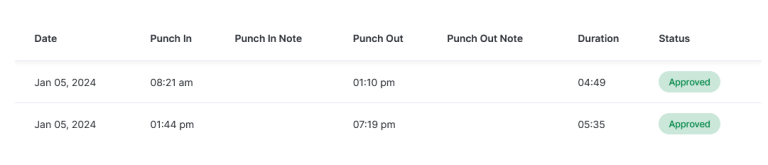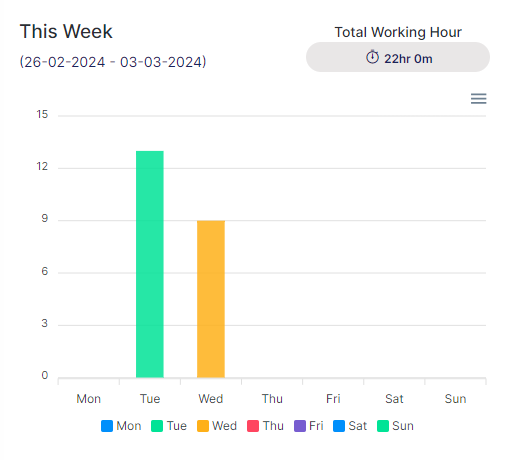- Click on ‘Attendance’ from the left menu.
- Select ‘Attendance Sheet’.
Based on the selected date range, you will be able to see the summary of Attendance Records for each user.
Click on the ‘Show Attendance Lists’ icon to view all the Attendance Records in the selected Date Range for that user.
Detail view of the Attendance Records list from Attendance Sheet.
You can view the overall Attendance details of an user by clicking on the ‘Details’ icon.
On the Attendance Details page of a user, this section displays the working hours of the user for the current day. Punching out for the user can also be done directly from here by clicking on the ‘Punch Out’ icon.
You can select the date range from here to show the attendance records details for the selected Date Range.
You can view the Attendance Record Details for the selected date range from this section.
By clicking on the ‘Details’ icon here, you will be able to see all the record details of that specific date.
Detail view of the Attendance Records for a specific date.
This graph represents working hours for the current week.