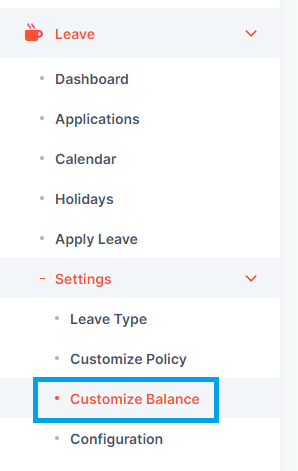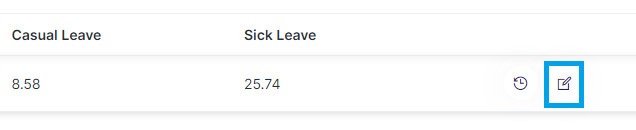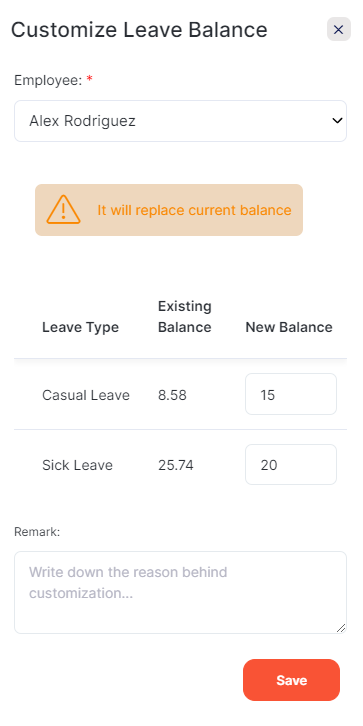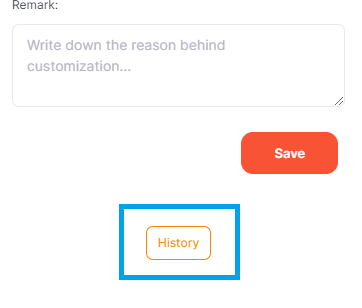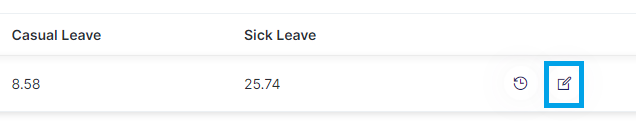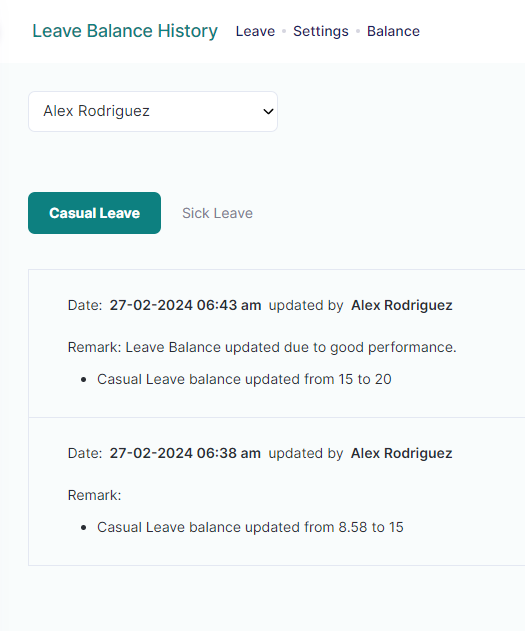Customize Balance feature can be used by the admin to change or update the leave balance of an employee. This feature can be used when the organization decides to reduce or add a certain number of leaves for a specific employee due to certain reasons
To customize the leave balance of an employee, you need to take the following steps:
- Click on ‘Leave’ from the left menu.
- Select ‘Settings’ and then ‘Customize Balance’.
Click the ‘Edit’ icon of the user whose leave balance you want to customize
By adding the new balance for the leave types that you want to customize, you can update the leave balance of a user. You can also write the reason behind this customization in the ‘Remarks’ field. After adding all this information, click the ‘Save’ button to customize the leave balance.
Customize Balance History
Click the ‘History’ button to view the history of customized balances for this user.
You can also view the history of customized balances for a user by clicking the ‘History’ icon from the Employees table on the Customize Balance page.
On the Leave Balance History page, you will be able to view the history of all the customizations that have been made to this user’s leave balances.